Download all images from website easily
Extreme Picture Finder is software for Windows which allows you download all images from website automatically and very fast. Simply enter the website address, select the folder where all downloaded images must be saved and click Start! And that's all. Now you can switch back to other tasks while Extreme Picture Finder works in the background extracting, downloading and saving all those images.
The example below shows you how easy it is to download all images from a website automatically with Extreme Picture Finder and how to avoid downloading small images (like thumbnails or banners).
So, first of all you have to create a project in Extreme Picture Finder using menu item Project - New project... or click the  button on the program toolbar and you will see the New Project Wizard window shown below.
button on the program toolbar and you will see the New Project Wizard window shown below.
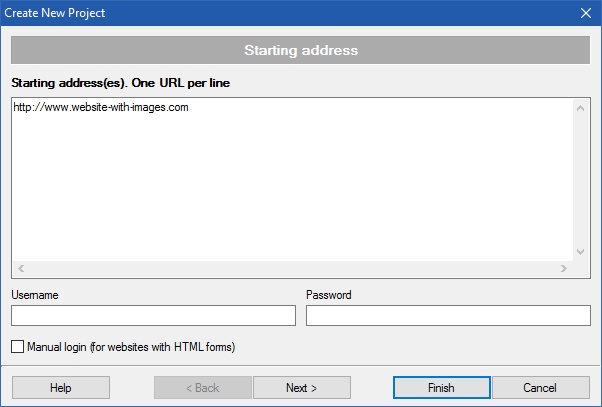
Now paste or type the website address in the Starting addresses field. If this site is password-protected - enter a valid username and password. And if you have to log into the website through one of the website pages, then check the Manual login box.
Basically, this is it. The default project settings are set to download all images from all pages of the site, so you can now click the Finish button and start viewing the downloaded images in the built-in image viewer.

