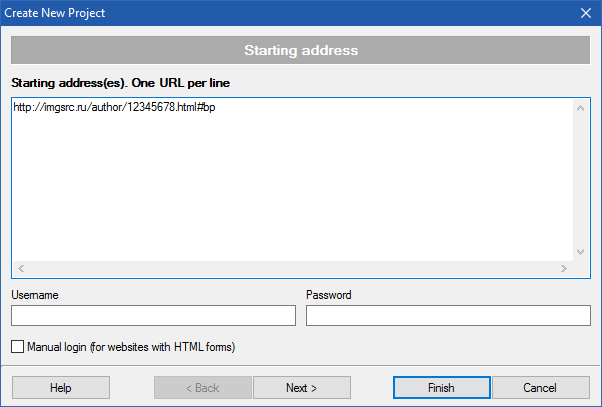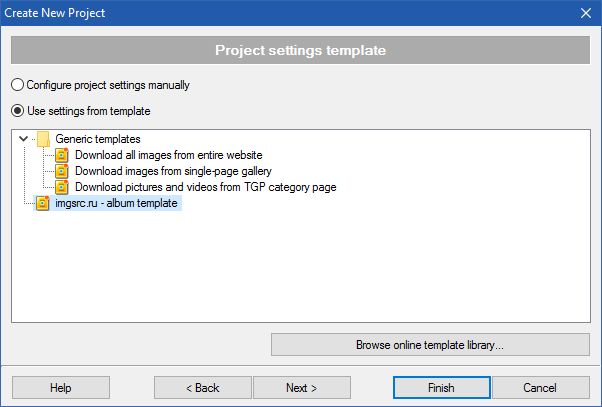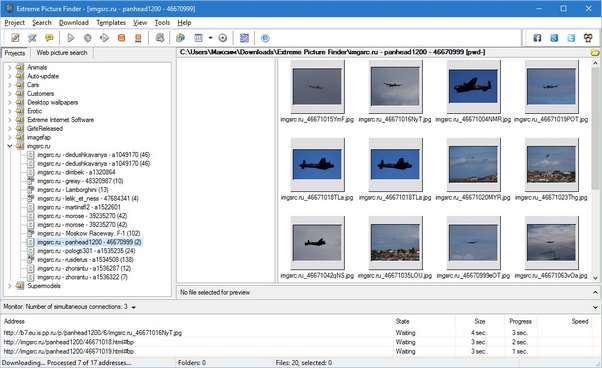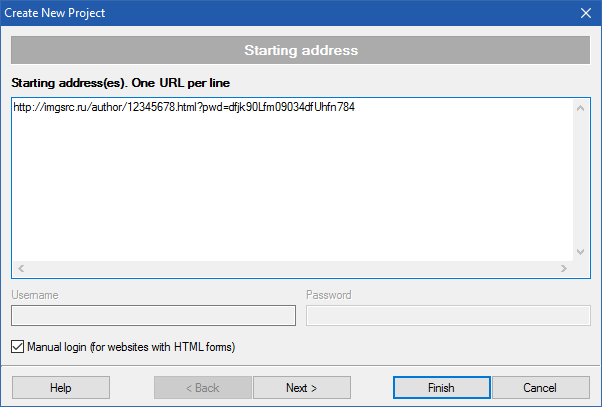If Extreme Picture Finder is not installed on your Windows yet - click this button to download the installation package and run it:
After the program is installed - click the button below to download the configuration file, also called "template":
Simply double-click the saved file - it will automatically open Extreme Picture Finder, install new template and open the template library browser window, just like shown on this screenshot:
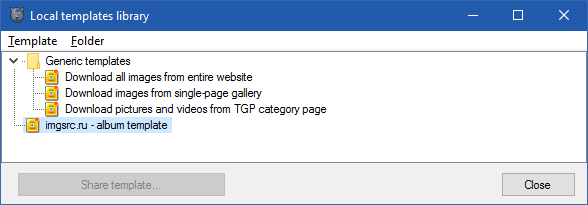
That's it! Now Extreme Picture Finder is configured and you are ready to save all the photos automatically! So, create a new project using Project - New project... menu item or click the  button on main program window. This opens the Create New Project window where you have to paste album URL into the Starting addresses field.
button on main program window. This opens the Create New Project window where you have to paste album URL into the Starting addresses field.
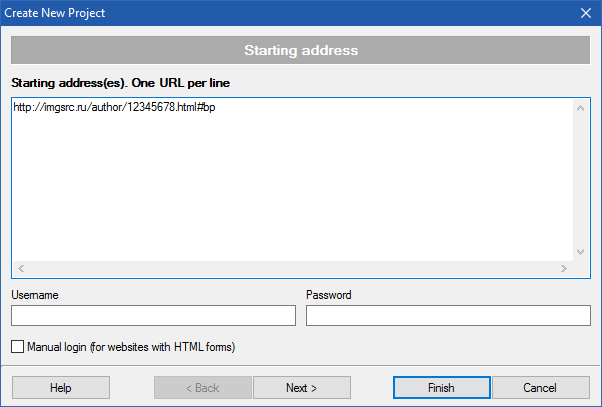
You can click Next > button to make sure that imgsrc.ru - album template is selected, but it should be done automatically, so it's not necessary to do it.
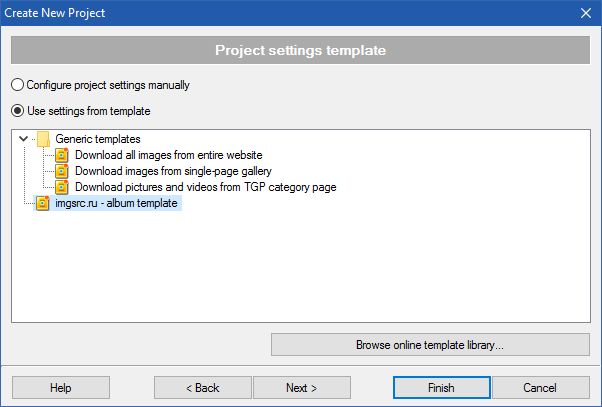
Now you can click the Finish button and start downloading full-size images.
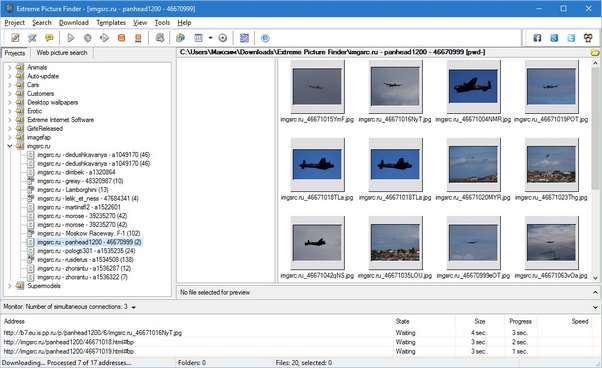
One important thing: you must use no more than 3 simultaneous connections when downloading from this website. Otherwise the server will ban your IP address for several hours. You can set the number of simultaneous connections using menu item Tools - Connections but it is also done automatically once you start downloading.
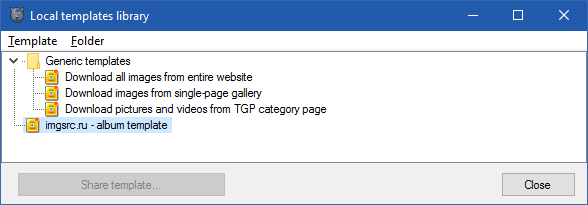
 button on main program window. This opens the
button on main program window. This opens the